How to Log on as an Administrator in Windows 10
When you install Windows 10, Windows asks for creating a username and password which is used to login as administrator in Windows 10. This may be the main account for logging in to Windows but it is not the actual administrator account.
The super-administrator account is disabled by default in Windows 10 for security reasons. The difference between a built-in administrator account and the one you are using is that the built-in admin account does not get UAC prompts for running applications in administrative mode.
In this article, we will discuss about enabling the hidden administrator account in Windows 10. The same also applies to Windows 8, Windows 8.1 and Windows 7.
Enable Windows 10 Administrator Account
There are quite a few ways to enable the hidden administrator account in Windows 10. Let's discuss them one by one. You can use any method which is comfortable for you.
Enable built-in administrator account using user management tool
To enable Windows 10 administrator account using user management tool, do the following:
- Go to Run –> control userpasswords2
- Go to Advanced tab and then click on Advanced button under Advanced user management
- Under Users folder, you will find all the local users created on the system
- Right click "Administrator" user and go to Properties
- Uncheck "Account is Disabled" option and Press OK
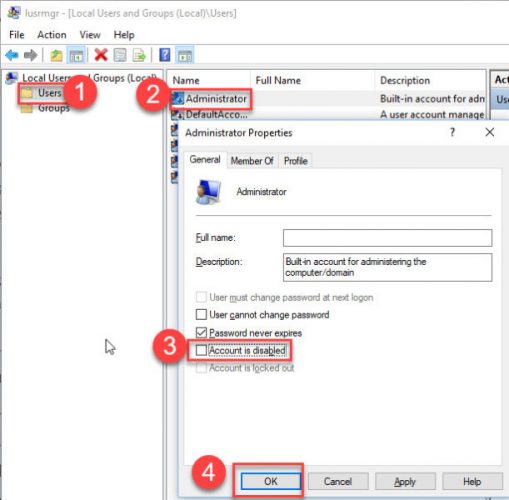
Enable administrator account in Windows 10
Don't forget to password protect the Administrator account by setting a new password. By default, the administrator account will have no password.
After enabling the administrator user, you will see the user on the login screen. Just click on the administrator username and enter the password to login as administrator in your Windows 10 computer.
It is possible to enable Windows 10 administrator account using command prompt:
- Open command prompt as administrator
- Run the following command to activate administrator user:
net user administrator /active:yes - To set a password for administrator, use the following command:
net user administrator *
After enabling the administrator user, log off from your current account and you will see the Administrator user visible on the login screen. Click on it and login using the password you just set.
If you are a systems administrator, you can easily enable default administrator user using Windows Group Policy:
- Open Group Policy Editor by going to Run –> gpedit.msc
- Navigate to Computer Configuration –> Windows Settings –> Security Settings –> Local Policies –> Security Options
- In the right-hand pane, open "Accounts: Administrator account status.
- This is disabled by default. Enable to setting to enable the administrator account.
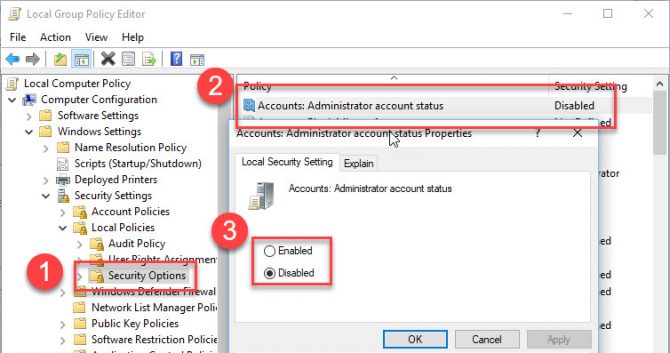
Group Policy to enable Administrator account
Create a new administrator account in Windows 10
- Go to Run –> lusrmgr.msc
- Go to Users and select New user from Actions menu.
- Type the username and password (Other details are optional)
- Once the user is created, double-click the username to open account Properties.
- Go to Member Of tab, click the Add button.
- Type administrator in the object name field and press Check Names button.
How to change standard user to administrator in Windows 10
- Go to Run –> lusrmgr.msc
- Double-click the username from the list of local users to open account Properties.
- Go to Member Of tab, click the Add button.
- Type administrator in the object name field and press Check Names button.
How to delete administrator account in Windows 10
- Go to Run –> lusrmgr.msc
- Right-click the user you want to delete and select Delete.
- You will get the following prompt:
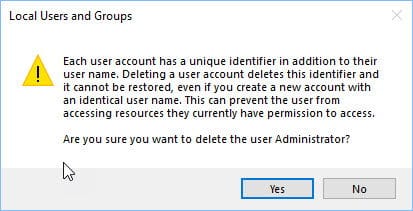
Deleting the administrator user in Windows 10 "Each user account has a unique identifier in addition to their user name. Deleting a user account deletes this identifier and it cannot be restored, even if you create a new account with an identical user name. This can prevent the user from accessing resources they currently have permission to access."
- Press Yes to delete the user immediately.
Although it is not recommended to enable and login as administrator in Windows, if it is a requirement, you can always use any of the methods given in this article to enable and use administrator account. Just handle the super admin account with care.
Also see:
Usman Khurshid
Usman Khurshid is a seasoned IT Pro with over 15 years of experience in the IT industry. He has experience in everything from IT support, helpdesk, sysadmin, network admin, and cloud computing. He is also certified in Microsoft Technologies (MCTS and MCSA) and also Cisco Certified Professional in Routing and Switching.
How to Log on as an Administrator in Windows 10
Source: https://www.itechtics.com/enable-administrator-account-windows-10/
0 Response to "How to Log on as an Administrator in Windows 10"
Post a Comment